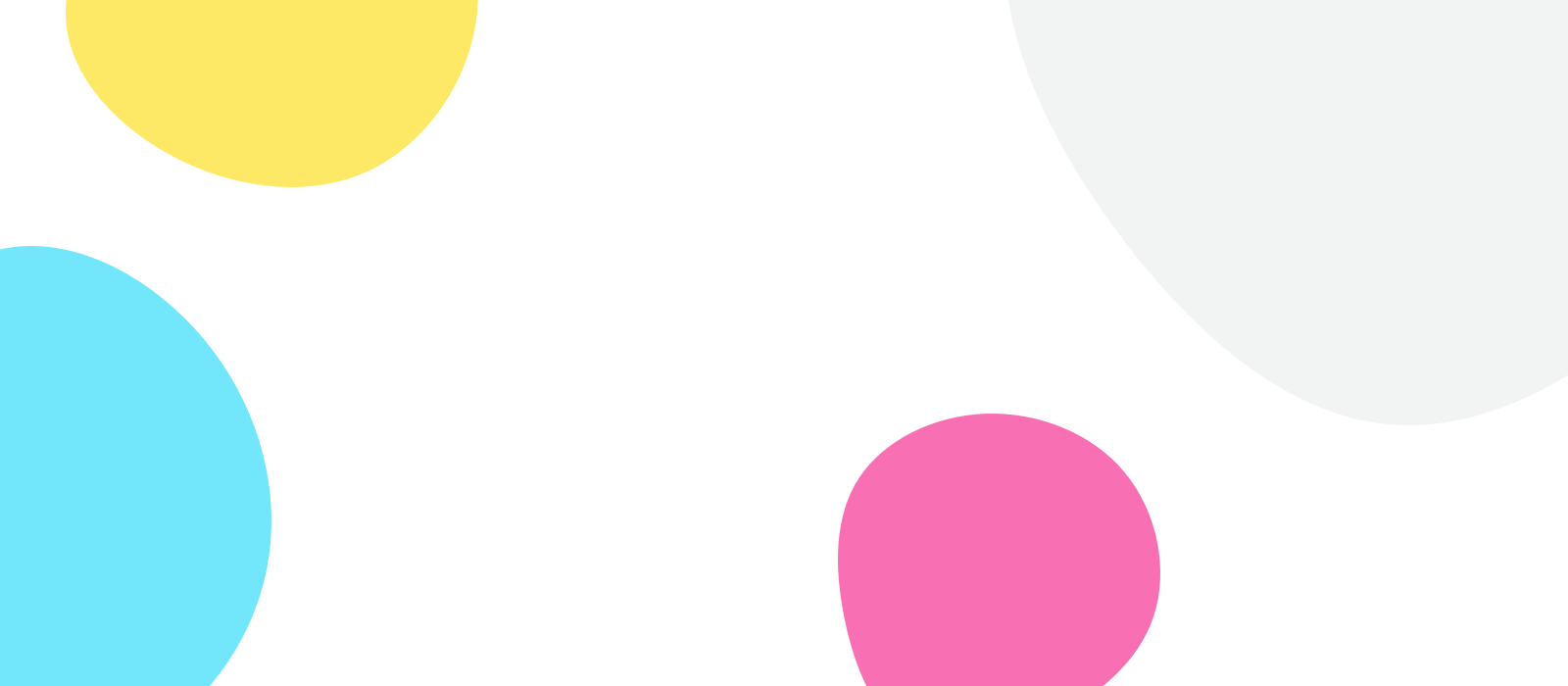Opus One uses iCloud Drive to synchronize between devices. So the first step is to make sure you are correctly logged in to your iCloud account on your device.
- Logged in to your iCloud Account
- iCloud Drive is activated
- Opus One is not restricted or disabled

IOS: Open your settings app on your iOS device, make sure you are signed in. Click on the iCloud option

Verify that iCloud Drive is turned on and that Opus One is enabled.
MACOS
Open your system preferences panel and select iCloud settings.
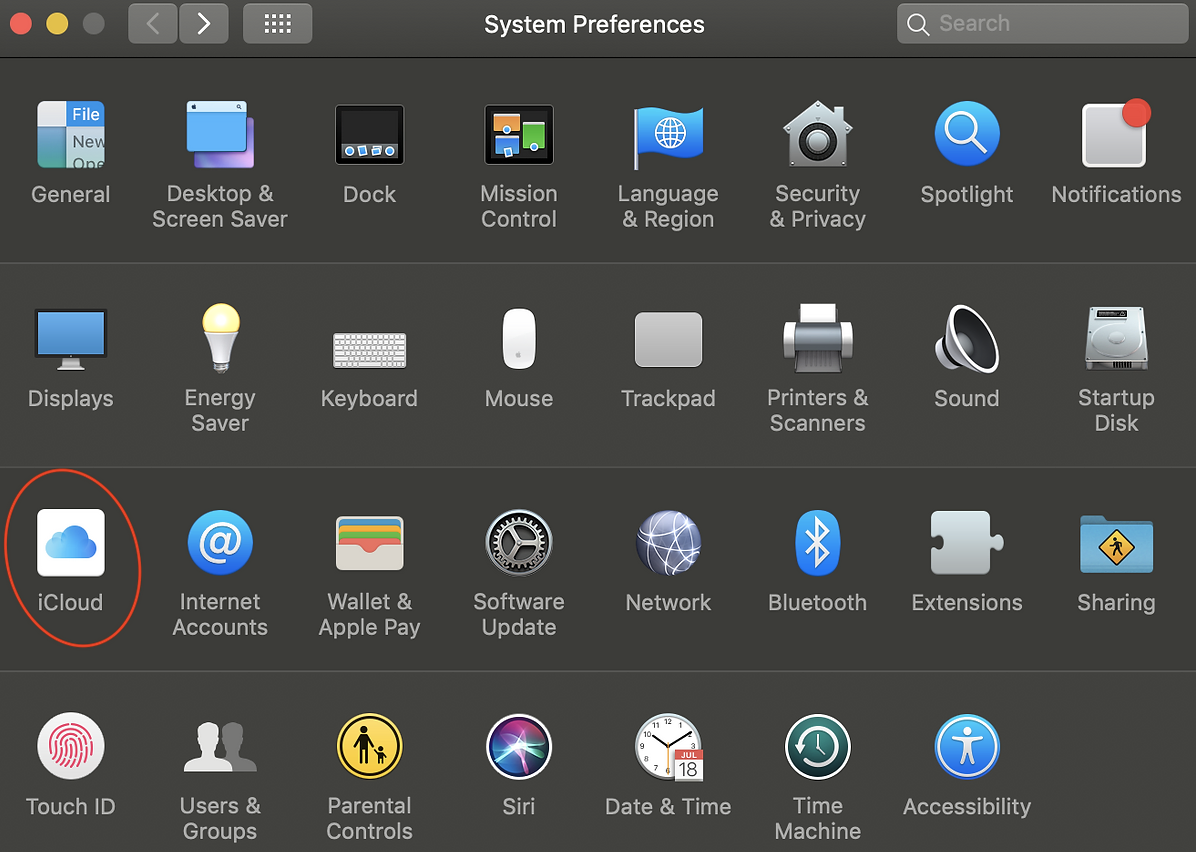
Verify that iCloud Drive is enabled and click “options”
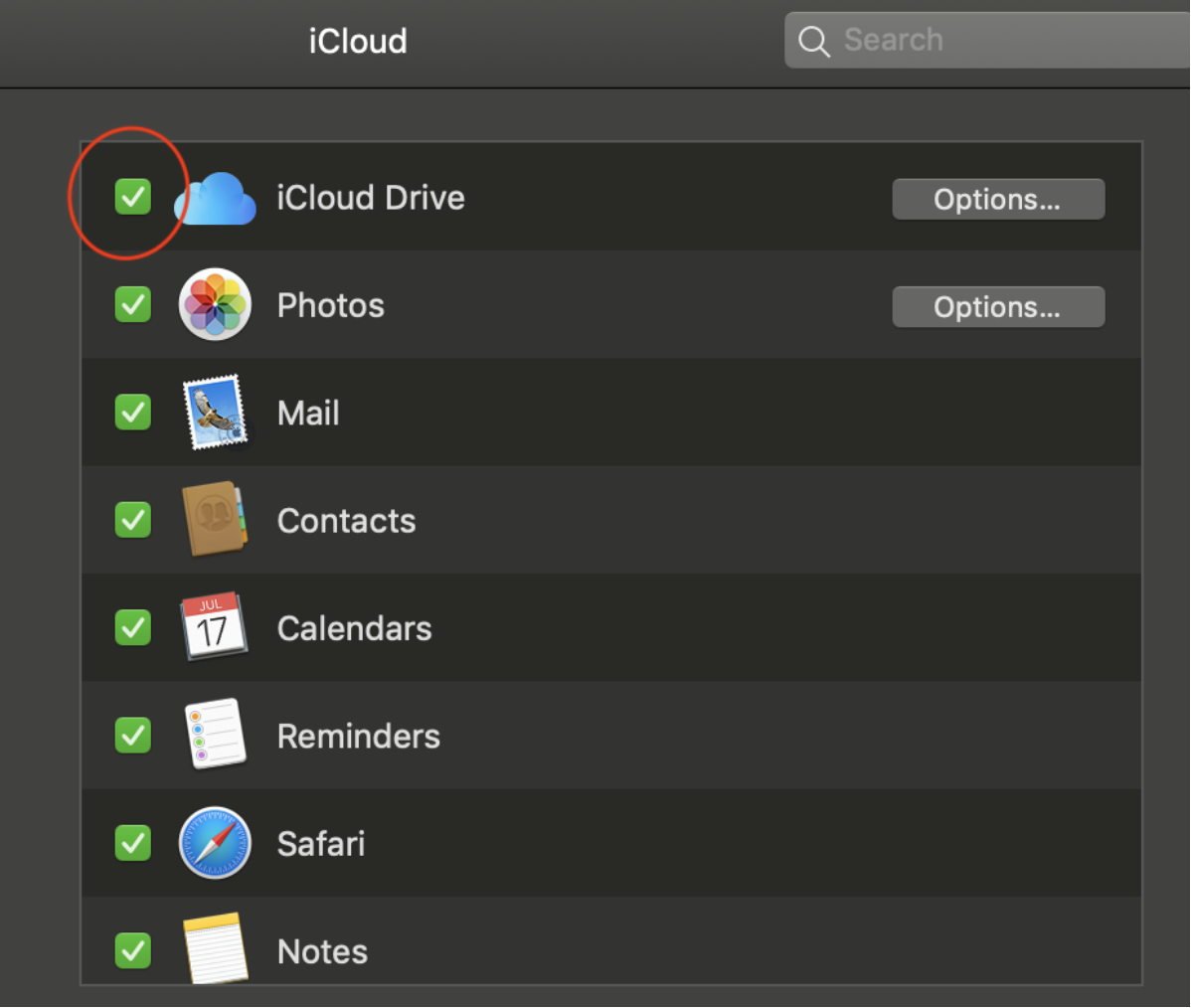
On the Documents tab, search for Opus One on the list and make sure that the app is activated.
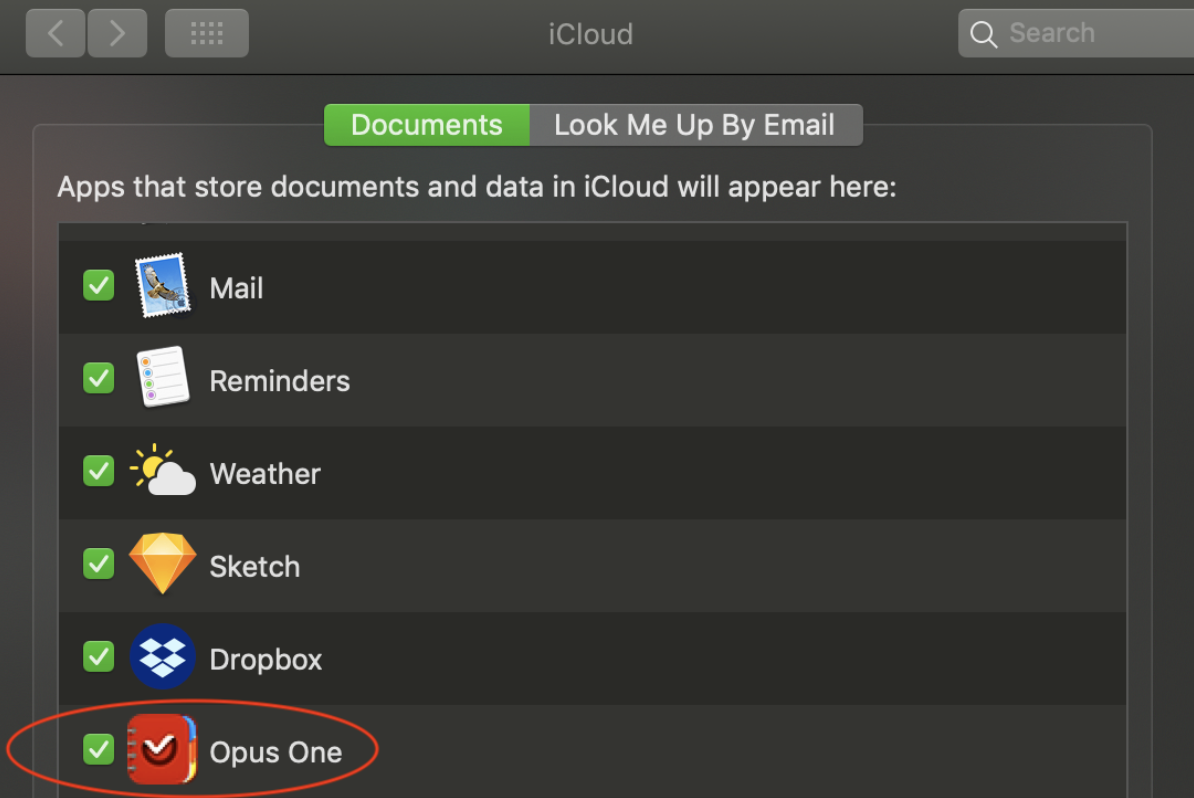
You need to make sure that Opus One has been granted permissions to use iCloud.
IOS
If Opus One Sync Wizard fails iCloud permissions, you need to make sure iCloud is not being blocked by parental controls.
MacOS
On OSX, you need to open System Preferences -> iCloud -> iCloud Drive -> Look me up by Email and verify that Opus One is activated.

You only need 1 subscription to use Opus One on iPhone, iPad or your MacOS computer. You can even use multiple laptops or desktops as well as multiple iPads or iPhones, as long as you use the same iCloud ID.
If you are having trouble activating your subscription follow this steps:
Open Opus One on your device were you originally purchased your subscription.
Verify that you have an active subscription on the *Become a Pro* option in settings, if it doesn’t try restoring purchases from within the same window. Please make sure that Opus One was downloaded with the same account you have on your subscription, incase of multiple accounts.
Once activated, make sure you are able to sync in the Cloud Settings or Preferences panel.
Go to your other devices and open the *Become a Pro* option. If its still not activated, search for the information button on the top and send us the diagnostics to support@piso13.com