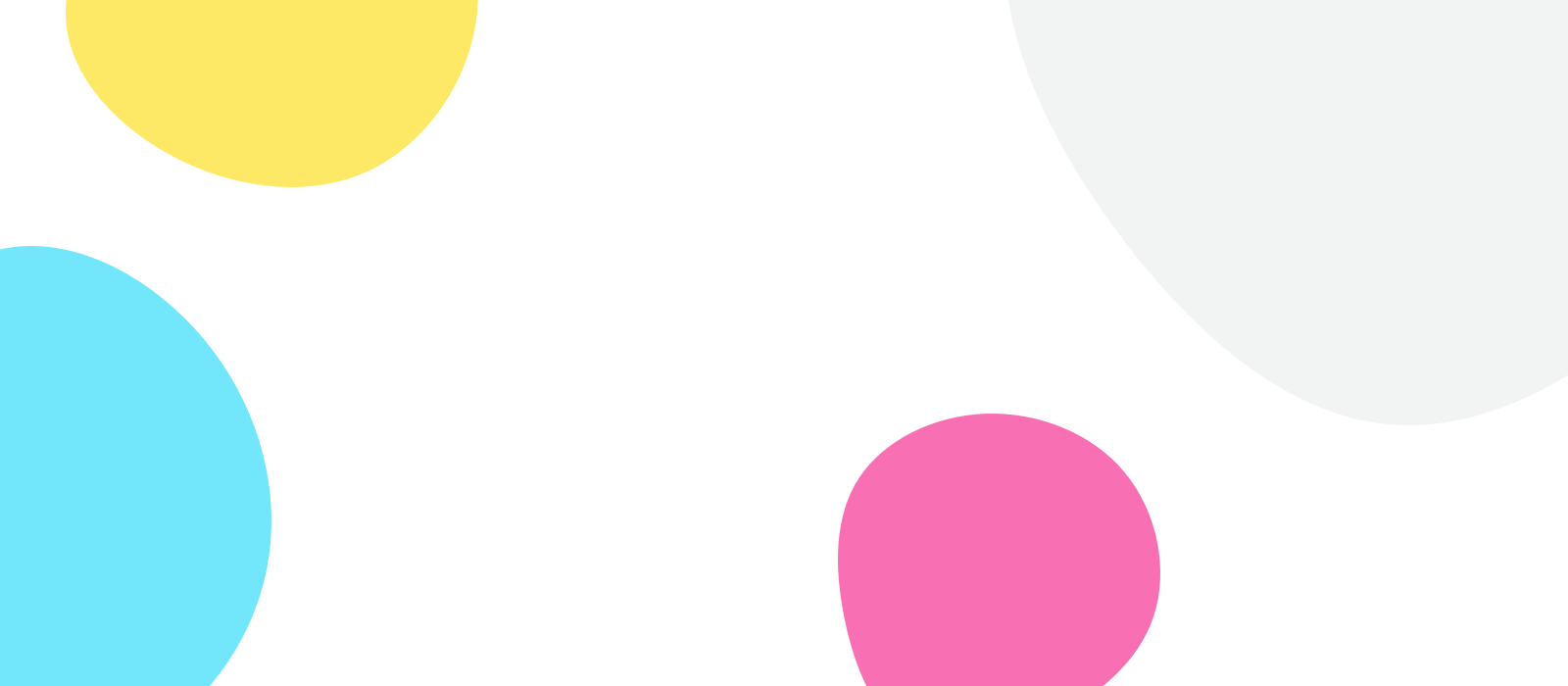If your Opus One Apps are not playing nice between them, here is a step by step on how to correct common scenarios:
1. Check that your subscriptions are recognized as “Active”. Here is a link on how to check for MacOS and iOS:
To verify that the subscription is activated, please check the following link:
https://buy.itunes.apple.com/WebObjects/MZFinance.woa/wa/DirectAction/manageSubscriptions

NOTE: Opus One uses your iCloud account to save your subscription information. So please make sure your other devices are using the same iCloud account.
1 – From menu select Store > Become a Pro.

2 – If you have an active subscription, it should display “Subscribed”.
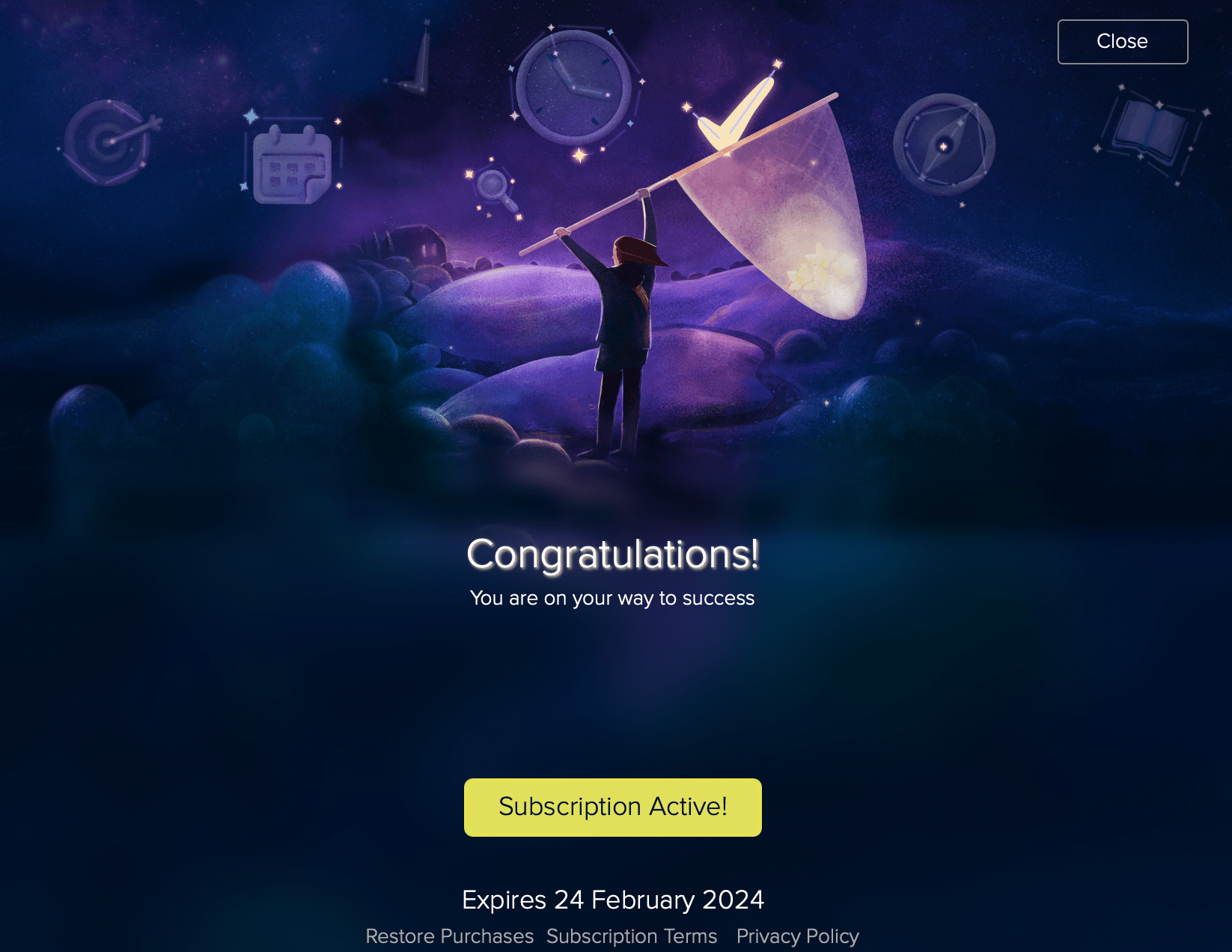
– In case you have a subscription, but it says “Subscription Needed”. Please go to Store > Restore Purchases.

Please go to Opus One > Preferences > Cloud Sync.
Select “Restore from Cloud”.

In some cases, if you go to the Cloud icon you will see “Cloud is not activated”, please click on “Activate Cloud” until you see “Active”.

There is also a Wizard that can help you to figure it out the issue. You need to go to the “?” icon.